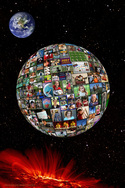 This school year, one of my major goals is to improve communication, with both parents and students. My district uses Teacher Ease, which allows parents and students to view grades online at any time; however, I want to go above and beyond my district's requirements in order to boost student achievement. The National Board process also made me think deeply and reflectively about what I am currently doing to engage parents in meaningful two-way communication, and how I can improve upon my existing practices. After some deliberation, I've decided that this year, I am using the following tools... 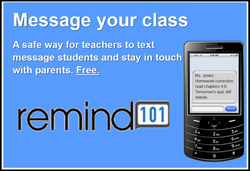 REMIND 101 is a great tool for staying in contact with both parents and students. It's an opt-in method of communication; individuals choose to sign up only if they want updates. The teacher can send announcements and reminders from their computer, and then people who have signed up will receive these messages on their phones in the form of a text. Best of all, everyone's phone number stays completely private; the phone numbers of teachers, students and parents all remain completely confidential. Recipients of Remind 101 messages cannot text the teacher back, nor can they text one another. You can send messages immediately or you can schedule them for a later date; for example, you could create a reminder for semester exams in August, but schedule it to actually be sent in December. So far this year, the feedback regarding Remind 101 has been overwhelmingly positive. I had students sign up during class time. I also sent a letter home to parents with instructions on how to sign up (which is as simple as sending one text message), and I talked about it at Open House this year, too. I am not sending reminders for every single homework assignment, but I am using it to remind students and parents about major assignments, such as tests, projects, and essays. 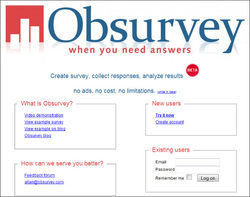 This year, I used Obsurvey to conduct two separate surveys: one of students and one for parents. I sent out the parent survey a few weeks before school actually started; I was able to do this through Teacher Ease, which houses contact information for parents (including email addresses). I asked parents about their preferred method of contact, as well as basic questions about their child (strengths, challenges, etc.) I conducted the student survey in the school computer lab the second week of school.This survey asked students questions about their identities as readers and writers, and what they saw as their own personal strengths and challenges (both academic and social). These surveys were immensely valuable in terms of allowing me to get to know my students and parents early on, and letting them know that what they had to say was important.  Weebly is one of the staples in my technology arsenal. I've tried other web-creation sites, and nothing beats the professional quality and the user-friendliness of Weebly. This site was created using Weebly, and I always recommend it when colleagues mention a desire to build websites. In fact, I'm working on a presentation right now called "If You Can Use Power Point, Then You Can Build a Website." I'll post my presentation in the future once it's complete. Over the summer, I also taught a college for kids class; I led a group of students that had just completed grades 4-7 to build their own websites using Weebly, and they turned out fantastic. Weebly uses a drag-and-drop interface that makes beautiful, professional sites in minutes. 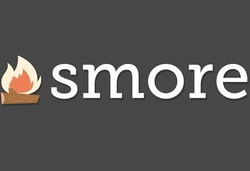 This year, I'm planning on creating a regular newsletter to send home to parents. Smore lets you create very nice-looking digital newsletters, flyers, advertisements, and announcements very quickly. They can include text, images, and multi-media content (such as videos). The only drawback is that there isn't an easy way to print the newsletter for parents who do not have computers available; however, this could probably be remedied by taking snapshots of the screen with a tool, such as Awesome Screenshot, and then pasting the images into Word or Publisher (or similar software programs). Regardless, Smore's creations are stunning and sure to please tech-savvy parents and students alike; this is a great visual way to keep parents "in the loop" throughout the school year.
0 Comments
Leave a Reply. |
AuthorDr. Jessica Pilgreen, Ed.D. Archives
December 2020
Categories
All
|

