|
I've been using my IPEVO p2v camera for about a week now, and I love it! For the price, you really can't ask for more. I created the screencast below to demonstrate some of the uses for it. For more ideas on how to use this, or any other document camera, visit Tom Barrett's Interesting Ways To Use a Visualizer. My students were dazzled with the ability to project live images from the camera to the Smart Board, and many of them wanted to test it out by projecting each other on the big screen (go figure). I'm excited about how much time and paper this little gizmo will save me; hopefully, it will reduce the amount of frantic races to the copy room when I realize that I forgot to run off one hundred and twenty copies of vocabulary worksheets or bellringer activities. I'm excited about finding more ways to put this camera to use. Please feel free to comment on your own experiences with document cameras. Note: View my previous post on the IPEVO p2v camera HERE. On Another Note: The embedded video was shot in a low light setting, similar to the lighting in my classroom when most of the lights are turned off.
0 Comments
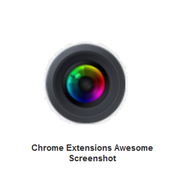 Awesome Screenshot works with your Google Chrome browser and enables you to capture and annotate images on your computer with shapes and text. The screenshot is similar to the camera function in Smart Notebook software (you can capture the entire page or just a portion of it) but it lets you annotate too, and save the annotations as part of the file. Another valuable feature is that Awesome Screenshot also allows you to blur When you are finished with your annotations, you can save it as an image or generate a sharable link to be posted on a website or sent via e-mail. I wish I would have known about Awesome Screenshot sooner; in the past, I've always created my presentation handouts by pasting screen captures into Publisher and creating text boxes and shapes. This is a huge time-saver for me! This would also be wonderful for creating student "cheat sheets" for them to use during their first project with an unfamiliar website. Note: Thank you to Richard Byrne's Free Tech 4 Teachers blog for posting information on this wonderful resource! 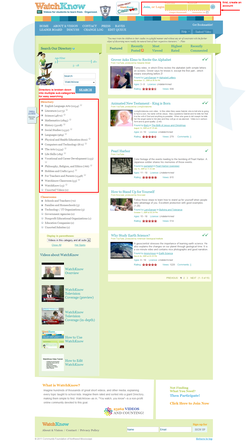 To the left is a very simple Awesome Screenshot file that I created in about 3 minutes. I annotated the homepage of WatchKnow with red shapes and text. The standard size of the images created by Awesome Screenshot is not actually this small; I made the image intentionally small to save space on this website. If I were posting this file on a classroom website or a professional development site, I would make the image much larger. The direct link is available here: http://awesomescreenshot.com/0857uz9a7 |
AuthorDr. Jessica Pilgreen, Ed.D. Archives
December 2020
Categories
All
|

