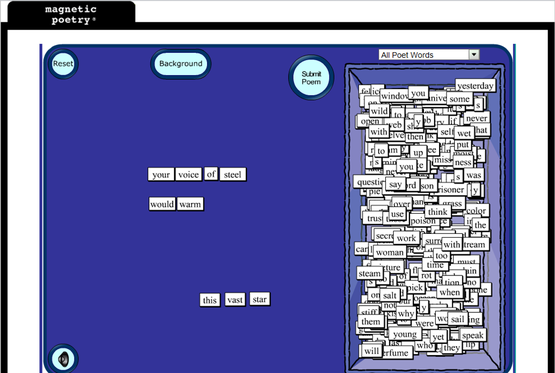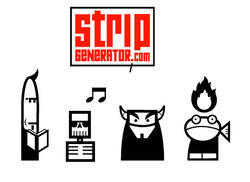 Strip Generator is a great tool that allows even the most artistically-challenged students to create stunning comic strips. Students use a simple drag-and-drop interface to select from various customizable characters; then, they can add thoughts, words, and titles. Students can also customize the slide layout. There is no need to create an account, unless students want to save projects for accessing later on. If the project is simple and can be completed during one trip to the computer lab, accounts aren't necessary; however, some of my students created accounts because they liked the website and wanted to continue work on comic strips from home. Also, there aren't many options for adding color, but because the computer labs at my school aren't equipped with color printers, this is a bonus, in my opinion. Students can create their own original comic strip stories, or comic strip versions of stories that they read in class; my students create comic versions of myths that we read during a mythology unit.
0 Comments
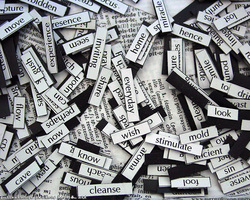 Online Magnetic Poetry: http://play.magpogames.com/ Everyone has seen--and maybe even played with--the tin can of magnetic words that you can arrange to make poetry. Recently, my sister gave me her Office Magnetic Poetry and, after removing any words that could be put into compromising situations, I threw the words on my dry-erase board and waited. Now, my magnetic poetry seems to have a group of devoted followers who enjoy coming in at the beginning of the hour to arrange the magnets and have their words represented throughout the day. On a hunch, I searched for an online version and found that the makers of Magnetic Poetry will let you try before you buy on their website. You can also view submitted poems created by others. What a fun end-of-the-hour activity! Or an interactive writing prompt! Or a fun National Poetry Month activity! This would work really well with a Smart Board.  PrintWhatYouLike.com allows you to save on paper and ink by printing only what you want from a website. I know that when I take my students to the computer lab, they often end up printing several wasted pages of ads in order to get the information that they need. Now, with Print What You Like, we can "go green" by only printing the information that we need. Watch the embedded video below to see it in action! 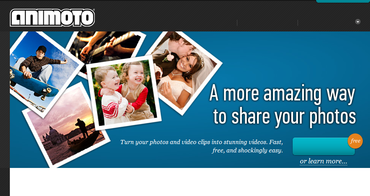 Animoto calls itself "the end of slideshows," and while I know that many people may not be ready to abandon Power Point entirely, I think they might be tempted if they played with Animoto for about fifteen minutes. The great part about Animoto is that it allows you to include such stunning video effects with minimal work on your part. So many of my students can get bogged down during a Movie Maker video project because they invest so much time in the titles and transitions; all those fun options become real time-eaters. Animoto solves that problem by automatically adding all of the impressive special effects for you. Below I'm embedding a video that I made a few years ago when my sister and I participated in the St. Louis Komen Race for the Cure. Create your own video slideshow at animoto.com. 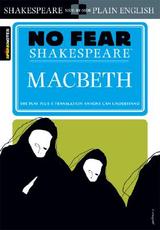 No Fear Shakespeare is put together by the fine people over at Sparknotes (essentially, digital Cliff Notes for those of us who still remember those eyeball-assaulting little flip books). No Fear Shakespeare offers numerous works of the bard, including 19 of his plays as well as his sonnets. Each play contains the original text on one side of the page, and a modern translation that your students will easily understand on the right. (Caution: All the dirty jokes are translated, too, so be advised!) This is a great adaptation for RtI students, or for groups getting their feet wet for the first time with Shakespeare's language. If you like the texts, they are also available in print. (I bought both Romeo & Juliet and Macbeth at Barnes & Noble for around $10 a pop, although you could probably find them used at a cheaper rate.) Note: Also available are a few non-Shakespearian texts, including Beowulf, The Canterbury Tales, The Adventures of Huckleberry Finn, Heart of Darkness, The Scarlet Letter and A Tale of Two Cities. 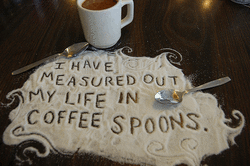 The Academy of American Poets has a fantastic database of poetry-inspired photography called the Free Verse Project. You can access the photos on the academy's website, or check out the "Free Verse" group on Flickr. This would be a wonderful way for students to find poems that they may enjoy. This year, I'm thinking about having students participate in the project by bringing in their own poetry-inspired photography and posting it in a highly-visible location at school in celebration of National Poetry Month (April). Of course, students' photos would also make a wonderful addition to a classroom webpage. Note: While visiting the Academy of American Poet's homepage, check out their available lesson plans, searchable database of poetry and poets, and their audio recordings. Teachers can also request a free copy of the National Poetry Month poster, and find NPM activities for their classroom and community. Update: As of March 2011, my students are currently working on their own Free Verse Project. Photos will continue to filter in until the April 8, 2011 deadline. http://pilgreenenglish.weebly.com/free-verse-project.html Below, I'm embedding the handout that I distributed to my students. If you would like a copy as a Publisher file that you can edit and customize, please send me an e-mail.  Mighty Optical Illusions make great writing prompts. I'm always on the lookout for interesting or strange paintings, photographs, etc. to inspire student writing. I have the MO Illusions widget installed on my iGoogle page, so I get a new one sent to me every day. For more fun writing prompts, I recommend Googling the terms "Guinness Word Records" or "Ripley's Believe It or Not." You can also check out the Snopes website; they have some interesting pictures under the Fauxtos section. If you want something less strange, but equally inspirational, check out the Photo of the Day on the National Geographic website, and search their database of past photos. 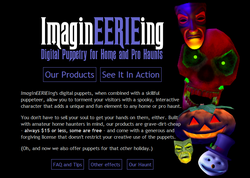 ImaginEERIEing is a company that offers digital puppets. I first heard of ImaginEERIEing on a Halloween forum (I am a huge fan of the holiday) but I immediately thought of its educational uses, particularly for younger learners. Digital puppets are downloaded and then controlled with basic keystrokes to mimic talking (just like a puppet). You can even record performances by uploading an mp3 file and syncing the puppet's mouth movements with the sound file. ImaginEERIEing offers a free Magic Mirror puppet; other puppets cost a reasonable $15 fee. I have used the Magic Mirror with great results, and I used the pumpkin puppet as a narrator at the school's performance of The Legend of Sleepy Hollow. I think young students would love hearing the story of Snow White being told from the mirror himself, or "Twas the Night Before Christmas" being told by Jack Frost. Because the puppets tend to be seasonal, they would also make great "guest speakers" on seasonal topics. Visit ImaginEERIEing's website to see their puppets in action. 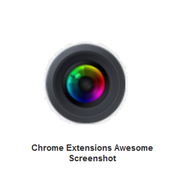 Awesome Screenshot works with your Google Chrome browser and enables you to capture and annotate images on your computer with shapes and text. The screenshot is similar to the camera function in Smart Notebook software (you can capture the entire page or just a portion of it) but it lets you annotate too, and save the annotations as part of the file. Another valuable feature is that Awesome Screenshot also allows you to blur When you are finished with your annotations, you can save it as an image or generate a sharable link to be posted on a website or sent via e-mail. I wish I would have known about Awesome Screenshot sooner; in the past, I've always created my presentation handouts by pasting screen captures into Publisher and creating text boxes and shapes. This is a huge time-saver for me! This would also be wonderful for creating student "cheat sheets" for them to use during their first project with an unfamiliar website. Note: Thank you to Richard Byrne's Free Tech 4 Teachers blog for posting information on this wonderful resource! 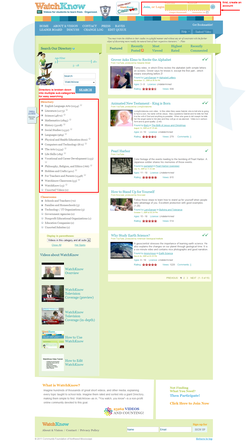 To the left is a very simple Awesome Screenshot file that I created in about 3 minutes. I annotated the homepage of WatchKnow with red shapes and text. The standard size of the images created by Awesome Screenshot is not actually this small; I made the image intentionally small to save space on this website. If I were posting this file on a classroom website or a professional development site, I would make the image much larger. The direct link is available here: http://awesomescreenshot.com/0857uz9a7 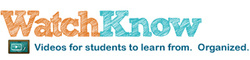 WatchKnow is a database of useful educational videos, well-organized and available for free. It's somewhat similar to services such as United Streaming or Learn 360. This is a great option for districts on a tight budget. Also, this website prides itself on being "Kid Safe." I like that there are no inappropriate comments listed below the videos, like there tend to be on You Tube. Also, this website expands the more it is used by others willing to share their own videos, so join WatchKnow and, if you use some of their videos, return the favor by uploading some videos that you think your fellow teachers might appreciate. |
AuthorDr. Jessica Pilgreen, Ed.D. Archives
December 2020
Categories
All
|