 My talented colleague, Jane (left) and me. This week, I had the privilege of attending a two-day conference in Springfield, IL, at the Crowne Plaza Hotel: the Illinois Education & Technology Conference (IETC). I was lucky enough to be accepted as a presenter, along with my super-technology partner-in-crime, Jane Zappia, who teaches sixth grade in the same district as me. We had both attended this conference two years ago, but then were not able to go last year due to budget cuts--if you teach in Illinois, you probably know exactly what I'm talking about--so we decided to attend this year as presenters* (pronounced "free"). Our presentation was on using Screenr in the classroom, a free and simple web-based screencasting program with several classroom applications. You can view our presentation notes HERE, if interested: http://tinyurl.com/clqpcbz  Jane poses for a green screen photo. My Favorite Session at IETC One of our favorite session at the IETC conference was a presentation put on by some teachers from Centralia, IL. The session was on using green screen software. The software wasn't free, but definitely reasonable (approximately $100 per package). The two software packages come from the same company, but one is used for still photographs, Green Screen Wizard, and the other one is used for video footage, Green Screen Zipper. With these programs, you can change the background of your video and create the effect of students being in any setting--the moon, the White House, under the sea. If you can find a picture of it, you can put your students there. Jane and I were both excited about the classroom potential for engaging students, and have put these items on our Christmas lists! NOTE: As my brain continues to process all of the things that I learned while at IETC, expect for more blog posts... Were you at ICTE also? If so, what was your favorite part of the day? Answer in the comment section below.
0 Comments
 A few weeks ago, I saw a post on an educational blog (probably Free Tech 4 Teachers) about StoryBricks, an online program that allows users to create their own MMOs. If you are a gamer--or, in my case, married to one--then you already know what an MMO is. If not, then allow me to explain: an MMO is a Massive Multiplayer Online game. Basically, it is a game played online by multiple players at once; the players' characters are able to interact with one another to make the story really come to life. Think World of Warcraft or Guild Wars. Now, I might not be the die-hard gamer that several of my friends and family members are (yes, even my mom is a gamer) but this definitely caught my attention! With the buzz around gaming in education, and the push for increased computer science (STEM) in schools, I was curious to check out this new option. One of the most intriguing aspects of StoryBricks is that users don't simply play the game; they build the game using basic concept of computer programming. Once I signed in and began playing around, the interface really reminded me of Scratch. Scratch is a "computer programming language learning environment" created by MIT, which has been used in schools to introduce youngsters to the concepts behind computer programming. StoryBricks, on the other hand, seems to be aimed at an older demographic. I predict that this will be used mostly in middle school and high school classrooms. As many students in this age group are already playing MMOs, introducing the complexities of computer programming through this format is sure to spark some students' interests. I'm not a computer science teacher, so my first thought was "That's great, but how can I use this in my English classroom?" The first idea that came to mind was using StoryBricks as a digital storytelling tool; I could have students create their own interactive myths or legends. I also notice that the commands that are used to build the stories really enforce logical thinking (if-then statements, for example). I also thought about the revision process that students would undergo in order to get their stories to turn out well. In short, there are many reasons why StoryBrick would make a good edition to the English classroom. If nothing else, pose it as a challenge to the uninterested student who hates homework but loves computers; have him* work on a story during his "free time" and see where it takes him. Below, I have embedded a brief screenshot of myself experimenting with StoryBricks. It's best viewed if you imagine some incredibly suspenseful, adventurous music as you watch... *or her, because computer superstars come in all shapes and sizes  I found a blog post about Games for Change on the Education Ad Infinitum website created by Stephanie Krajicek. This website offers a wide range of online games covering topics such as civics, economics, and the environment. Right away, the game "What Race Am I" caught my attention; I'm currently building a curriculum for a class centered on culture and I thought that this game would be a great conversation-starter for my low-level seniors. I downloaded it onto my iphone and played several times. Another game that caught my attention, but I haven't downloaded is "Real Lives 2010," a real-life simulator that randomly selects the country in which the player is born and provides tons of information about that person's environment and culture. Unfortunately, this is one of the few games that is not free. Still, there are a lot of games offered with legitimate educational outcomes. These aren't games to kill time, nor are they games "just for fun." These games are engaging and thought-provoking, everything an educational game should be.  PodBean offers free audio and video podcast hosting, so that when you are finished making your amazing podcasts, you have somewhere to put them. PodBean will also generate code for you so that you can embed one of those handy-dandy bars on your website. PodBean also gives you access to tons of free educational (and entertaining) podcasts. Some that might interest educators include: TED Talks, NOVA, Grammar Girl, CNN Student News, and Kidspeak. (Kidspeak podcasts feature student-created tutorials for other students on topics such as Microsoft Word tips and long division). Podcasts can be streamed from your computer or downloaded for later viewing. You can also subscribe to different "shows" to get updates when new podcasts are uploaded. Note: Below, I am embedding a sample podcast. It's an audio recording of one of my students reciting an original poem. I plan on making more of these recording to post on our literary club's website. This will give you an idea of what PodBean podcasts will look like on your own website or I've been using my IPEVO p2v camera for about a week now, and I love it! For the price, you really can't ask for more. I created the screencast below to demonstrate some of the uses for it. For more ideas on how to use this, or any other document camera, visit Tom Barrett's Interesting Ways To Use a Visualizer. My students were dazzled with the ability to project live images from the camera to the Smart Board, and many of them wanted to test it out by projecting each other on the big screen (go figure). I'm excited about how much time and paper this little gizmo will save me; hopefully, it will reduce the amount of frantic races to the copy room when I realize that I forgot to run off one hundred and twenty copies of vocabulary worksheets or bellringer activities. I'm excited about finding more ways to put this camera to use. Please feel free to comment on your own experiences with document cameras. Note: View my previous post on the IPEVO p2v camera HERE. On Another Note: The embedded video was shot in a low light setting, similar to the lighting in my classroom when most of the lights are turned off. 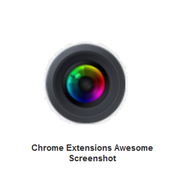 Awesome Screenshot works with your Google Chrome browser and enables you to capture and annotate images on your computer with shapes and text. The screenshot is similar to the camera function in Smart Notebook software (you can capture the entire page or just a portion of it) but it lets you annotate too, and save the annotations as part of the file. Another valuable feature is that Awesome Screenshot also allows you to blur When you are finished with your annotations, you can save it as an image or generate a sharable link to be posted on a website or sent via e-mail. I wish I would have known about Awesome Screenshot sooner; in the past, I've always created my presentation handouts by pasting screen captures into Publisher and creating text boxes and shapes. This is a huge time-saver for me! This would also be wonderful for creating student "cheat sheets" for them to use during their first project with an unfamiliar website. Note: Thank you to Richard Byrne's Free Tech 4 Teachers blog for posting information on this wonderful resource! 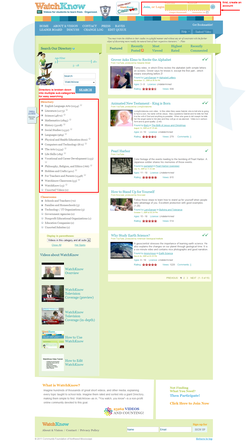 To the left is a very simple Awesome Screenshot file that I created in about 3 minutes. I annotated the homepage of WatchKnow with red shapes and text. The standard size of the images created by Awesome Screenshot is not actually this small; I made the image intentionally small to save space on this website. If I were posting this file on a classroom website or a professional development site, I would make the image much larger. The direct link is available here: http://awesomescreenshot.com/0857uz9a7 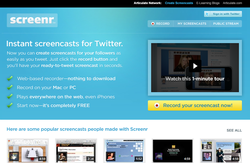 Screenr is currently my favorite tool available for creating screencasts. It requires a Twitter account to use, but setup is quick and easy. Screenr allows the user to record the action on his or her computer desktop. If your computer has a microphone available, it records sound, too. The movie file that is create (the screencast) can be embedded on another webpage, or you can provide students with the direct URL to access it. I know that, every time I demonstrate a technology-related activity in my classroom, several students are going to forget what they are supposed to do by the time we march down to the computer lab. Why not create a screencast for students who need to watch the process (of creating a header in a Word document, for example) multiple times? You could even have a tech-savvy student create a webpage and embed multiple screencasts related to the projects you'll be working on all year. |
AuthorDr. Jessica Pilgreen, Ed.D. Archives
December 2020
Categories
All
|

