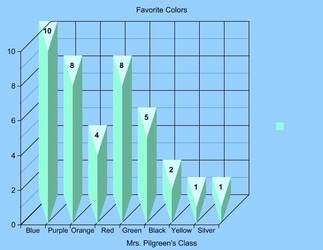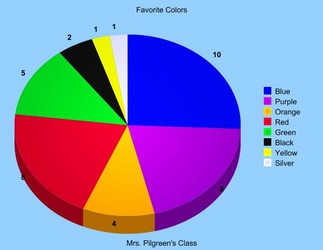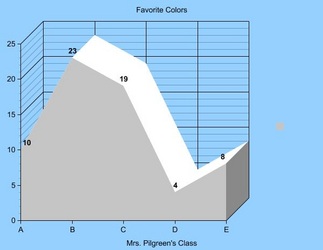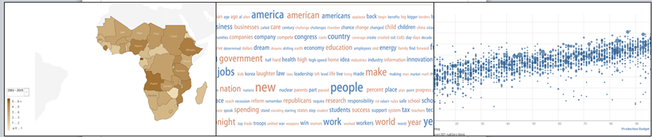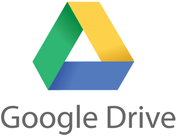 Below is a document that I created and distributed to my coworkers during a School Improvement workshop on using Google Docs. This is an updated version from my previously posted tutorial; aside from the updated term "Google Drive," it also includes an introduction to the other types of files offered by Google Drive. Please feel free to print and distribute to others. Also, if you would like a copy of it in a different format (for editing purposes) send me and email. I am glad to help.
3 Comments
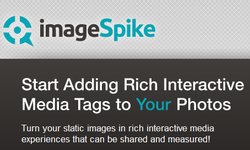 I recently discovered ImageSpike after reading about it on the Free Technology for Teachers blog, and I can see endless possibilities with this tool! This would be a wonderful way to make my images more interactive. According to the website, ImageSpike allows users to "mark up" photos with "interactive hotspots." This sounds confusing at first, but it's easy to understand the concept once you see a "spiked" image. It's also very easy to create one. To spike an image, first upload a picture from your PC or supply the URL address. Next, click on areas of the picture to create "hot spots." Hot spots are dots that appear on your image. When you hover over the dot, a link appears. You can link these hot spots to videos, web pages, images, etc. Again, just supply the URL for the content you want to link to the hot spot. It's multimedia on steroids. Below is my first ever "spiked" image--a photo of Bernini's The Rape of Proserpina. This shows how I would use ImageSpike in my own classroom: to link resources to an image, keeping my information organized and visually stimulating. I could also see having students create images loaded with their own hot spots; this could take place of a standard poster board presentation, or could be used as part of a student presentation. I could also have students visit a "spiked" image (similar to the image below) and then take notes or answer questions related to the media that students are directed to. This would also work great with maps; I already have plans to create a spiked image of the journey of Odysseus to use this upcoming school year. How will you use ImageSpike?  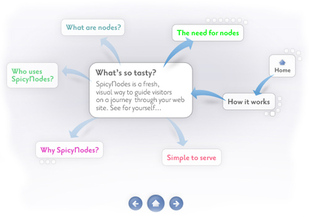 SpicyNodes is a dynamic organization tool that is designed to make content easier for your web page visitors to navigate. However, it also has plenty of educational uses; namely, it is a great tool for visually representing information in much the same way as Prezi. It offers features, including the ability to add images, music, and YouTube videos. Essentially, these "nodemaps" are multi-media mind maps. SpicyNodes is simple enough for students to create on their own. In fact, SpicyNodes offers sample lesson plans on their website HERE. SpicyNodes could also be built by teachers as an engaging way of delivering classroom notes, creating webquests, or recording group brainstorming activities. SpicyNodes could also be used for outlining information (such as book chapters), creating character profiles, or prewriting before an essay. SpicyNodes can also be used as a change of pace from standard tools, such as Power Point. 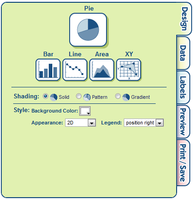 Create a Graph allows users to easily create attractive graphs and charts. As an English teacher, this would be helpful for creating visual aids for persuasive speeches. This would also be useful for science teachers, given the amount of graph and chart analysis on standardized tests. (The science portion of the ACT is almost entirely composed of charts.) There are plenty of customizable options to play with, and the final product can be saved, printed, or e-mailed. Create a Graph offers an extensive of file format options for download (pdf, svg, png, jpg, emf or eps). Below I'm embedding a few sample graphs that were created in a manner of minutes. I chose the light blue background and 3D options as a matter of personal preference; they can be altered to fit your needs. 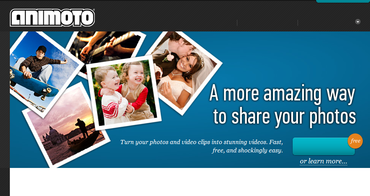 Animoto calls itself "the end of slideshows," and while I know that many people may not be ready to abandon Power Point entirely, I think they might be tempted if they played with Animoto for about fifteen minutes. The great part about Animoto is that it allows you to include such stunning video effects with minimal work on your part. So many of my students can get bogged down during a Movie Maker video project because they invest so much time in the titles and transitions; all those fun options become real time-eaters. Animoto solves that problem by automatically adding all of the impressive special effects for you. Below I'm embedding a video that I made a few years ago when my sister and I participated in the St. Louis Komen Race for the Cure. Create your own video slideshow at animoto.com. 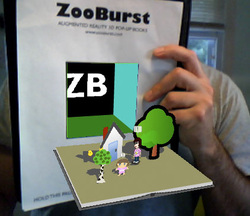 ZooBurst is "A digital storytelling tool that lets anyone easily create his or her own 3D popup book." This a fun tool that would really get students engaged, and eager to share their work with others. Books can be viewed later and controlled via keyboard commands or webcam. (Let's face it, though--the webcam option is so much more fun!) Below, I'm embedding a Screenr screencast of myself interacting with a very simple pop-up book that I created in about 10 minutes in order to "test drive" ZooBurst. 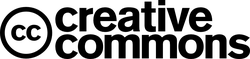 Creative Commons allows users to search for media online without violating copyright laws. This is a great tool for teaching students about fair use, copyright, and plagiarism. If your students are looking for images that they can display publicly on websites and blogs, have them use the Creative Commons. 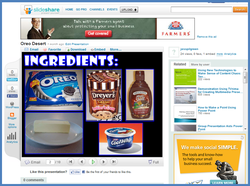 Slideshare allows you to upload slideshows (such as Power Point) to share with others. You can also search among uploaded slideshows for a presentation that might fit your needs. One of the best features of Slideshare is that it turns your slideshow into an embeddable document that you can add to your website. Slideshare is also completely free, unless you decide to upgrade to a Pro account. But enough of me; let the Slideshare people tell you for themselves why you will love their product... SlideShare Quick Tour - Summary of features & capabilities View more presentations from Amit Ranjan.  Sumo Paint is a free website that offers some pretty impressive features. In addition to mimicking the appearance of real art tools, such as paintbrush, ink and pencils, it also has some unusual features, including: smudge, blur, rotate, custom shape tool, and many more. The images below are from Sumo Paint's "Popular Artwork" section. With the right amount of time, patience and talent, Sumo Paint is capable of creating some truly inspiring artwork. 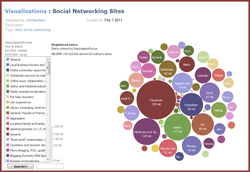 ManyEyes brings va-va-voom to data visualization. Create your own visualization, or browse charts, graphs and tables that have already been created. This is your new blog post. Click here and start typing, or drag in elements from the top bar.
|
AuthorDr. Jessica Pilgreen, Ed.D. Archives
December 2020
Categories
All
|