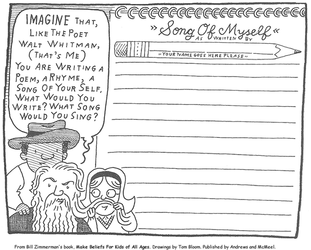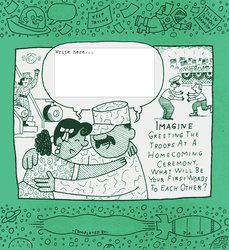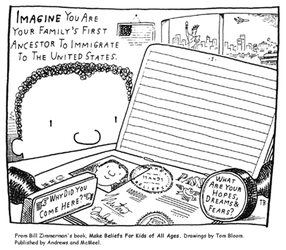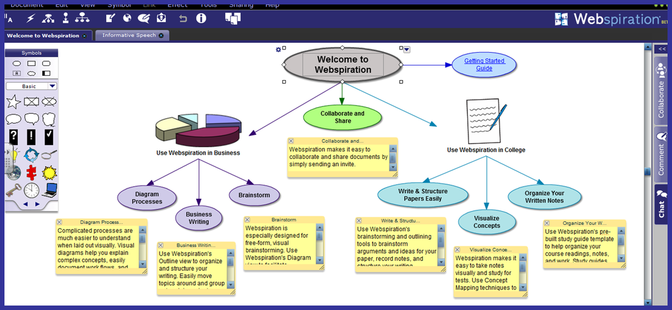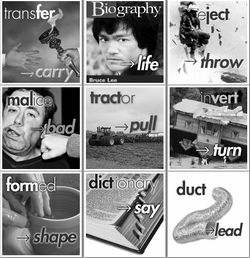 Recently, I discovered a vocabulary website called Membean. The site offers personalized vocabulary lessons to help with preparation for the SAT, the GRE, or general vocabulary improvement for both individuals and schools. The vocabulary lessons are visually stunning and very interactive; however, they are not free. Personally, I know that my school simply cannot afford to pay for tailored vocabulary development for each student, but Membean's format has given me the idea of setting up a vocabulary wiki and having my students create their own interactive vocabulary pages, including definitions, pictures, videos, sentences with context clues, etc. If your school has money to spend, by all means, it appears to be well worth the money, but I know for some of us, spending even a penny more isn't an option. With that said, let me tell you what Membean has for free. (Doesn't the word "free" have a beautiful ring to it?) Membean has a wonderful collection of podcasts featuring different root words. (Thanks, Membean!) I plan to use a study in roots, prefixes, and suffixes as an integral part of my vocabulary curriculum this upcoming school year. In fact, I plan to use Membean's podcasts as a bellringer activity in my classroom by having students make note cards to record the meaning of each root word. I'll have students record the root, its meaning, and definitions of multiple words based on that root; they will also draw an illustration to accompany the root word. Students will be given an online pretest to assess prior knowledge, and will be retested throughout the school year to measure to assess growth. Below, I am sharing the template that my students will use to create the note cards. As always, feel free to copy/print/distribute. Word Root of the Week View more PowerPoint from jesspilgreen
1 Comment
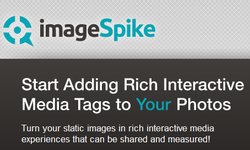 I recently discovered ImageSpike after reading about it on the Free Technology for Teachers blog, and I can see endless possibilities with this tool! This would be a wonderful way to make my images more interactive. According to the website, ImageSpike allows users to "mark up" photos with "interactive hotspots." This sounds confusing at first, but it's easy to understand the concept once you see a "spiked" image. It's also very easy to create one. To spike an image, first upload a picture from your PC or supply the URL address. Next, click on areas of the picture to create "hot spots." Hot spots are dots that appear on your image. When you hover over the dot, a link appears. You can link these hot spots to videos, web pages, images, etc. Again, just supply the URL for the content you want to link to the hot spot. It's multimedia on steroids. Below is my first ever "spiked" image--a photo of Bernini's The Rape of Proserpina. This shows how I would use ImageSpike in my own classroom: to link resources to an image, keeping my information organized and visually stimulating. I could also see having students create images loaded with their own hot spots; this could take place of a standard poster board presentation, or could be used as part of a student presentation. I could also have students visit a "spiked" image (similar to the image below) and then take notes or answer questions related to the media that students are directed to. This would also work great with maps; I already have plans to create a spiked image of the journey of Odysseus to use this upcoming school year. How will you use ImageSpike?  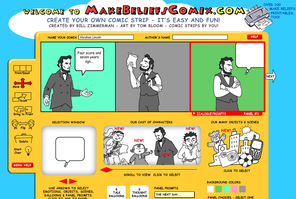 MakeBeliefComix is a great website for creating comics and discovering writing prompts. This site offers tons of free black-and-white printables that can be photocopied and colored (using markers and crayons saves printer ink!). You can also generate your own original comic strips by choosing from their existing selection of characters, objects and speech bubbles. Another great feature are the Digital Writeables, which allow visitors to complete a comic by typing in their text and printing. One wonderful addition that sets this website apart from others is that it features a section for students with special needs, explaining how this site can be used to help all learners express their thoughts. There is also another great section for educators that gives tips on how to use comics in the classroom.  Flocabulary offers items for sale, but they also offer quite a few resources for free. Watch rap versions of classic stories, including Macbeth, The Pit and the Pendulum or Huck Finn. These short videos are a great way to introduce or to recap a work of literature. They also offer "The Week in Rap," a brief recap of the week's current events. Also, be sure to check out the student-created video section. Maybe your students will be inspired to create their own educational rap videos  Storybird allows students to create their own online books with professional artwork. Students can browse from a collection of illustrations offered, and use them as inspiration for writing an original story. Creating a book is very user-friendly; simply drag-and-drop illustrations and then add your own text. There is also an option to invite collaborators to create a book with you, so students can work in groups, or work with their parents. Students can also view and comment on "published" public storybirds, and send their finished stories to others. _________________________________________________________________________________________________ Storybirds are short, art-inspired stories that are curiously fun to make, share, and read. Teachers love them because they inspire their most reluctant writers and readers and reward their most adventurous. Kids adore them because they feel empowered by the tools and supported by the social feedback. --from Storybird's website _________________________________________________________________________________________________ Storybird Quick Tour from Storybird on Vimeo. 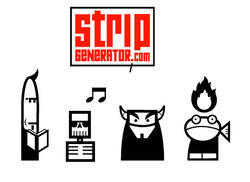 Strip Generator is a great tool that allows even the most artistically-challenged students to create stunning comic strips. Students use a simple drag-and-drop interface to select from various customizable characters; then, they can add thoughts, words, and titles. Students can also customize the slide layout. There is no need to create an account, unless students want to save projects for accessing later on. If the project is simple and can be completed during one trip to the computer lab, accounts aren't necessary; however, some of my students created accounts because they liked the website and wanted to continue work on comic strips from home. Also, there aren't many options for adding color, but because the computer labs at my school aren't equipped with color printers, this is a bonus, in my opinion. Students can create their own original comic strip stories, or comic strip versions of stories that they read in class; my students create comic versions of myths that we read during a mythology unit. 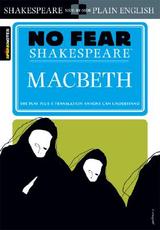 No Fear Shakespeare is put together by the fine people over at Sparknotes (essentially, digital Cliff Notes for those of us who still remember those eyeball-assaulting little flip books). No Fear Shakespeare offers numerous works of the bard, including 19 of his plays as well as his sonnets. Each play contains the original text on one side of the page, and a modern translation that your students will easily understand on the right. (Caution: All the dirty jokes are translated, too, so be advised!) This is a great adaptation for RtI students, or for groups getting their feet wet for the first time with Shakespeare's language. If you like the texts, they are also available in print. (I bought both Romeo & Juliet and Macbeth at Barnes & Noble for around $10 a pop, although you could probably find them used at a cheaper rate.) Note: Also available are a few non-Shakespearian texts, including Beowulf, The Canterbury Tales, The Adventures of Huckleberry Finn, Heart of Darkness, The Scarlet Letter and A Tale of Two Cities. Webspiration is a free "online visual thinking tool." Create mind maps, webs, graphic organizers (whatever you like to call them). Webspiration will even convert your creation into an outline for you. You can toggle between Diagram view and Outline view, save, print and export. 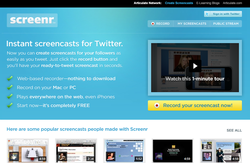 Screenr is currently my favorite tool available for creating screencasts. It requires a Twitter account to use, but setup is quick and easy. Screenr allows the user to record the action on his or her computer desktop. If your computer has a microphone available, it records sound, too. The movie file that is create (the screencast) can be embedded on another webpage, or you can provide students with the direct URL to access it. I know that, every time I demonstrate a technology-related activity in my classroom, several students are going to forget what they are supposed to do by the time we march down to the computer lab. Why not create a screencast for students who need to watch the process (of creating a header in a Word document, for example) multiple times? You could even have a tech-savvy student create a webpage and embed multiple screencasts related to the projects you'll be working on all year. 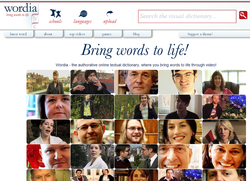 Wordia succeeds at "bringing words to life." Search just as you would with any online dictionary, or other search tool. The results are in the format of brief video descriptions of the searched word. |
AuthorDr. Jessica Pilgreen, Ed.D. Archives
December 2020
Categories
All
|