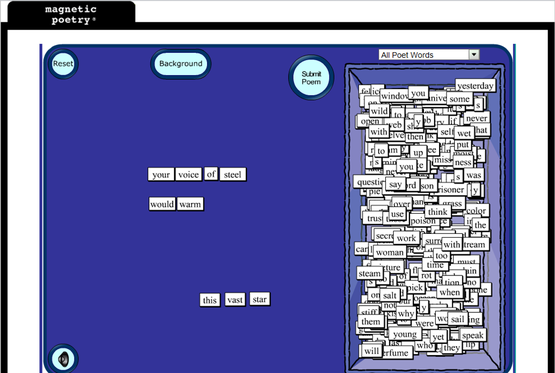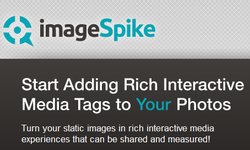 I recently discovered ImageSpike after reading about it on the Free Technology for Teachers blog, and I can see endless possibilities with this tool! This would be a wonderful way to make my images more interactive. According to the website, ImageSpike allows users to "mark up" photos with "interactive hotspots." This sounds confusing at first, but it's easy to understand the concept once you see a "spiked" image. It's also very easy to create one. To spike an image, first upload a picture from your PC or supply the URL address. Next, click on areas of the picture to create "hot spots." Hot spots are dots that appear on your image. When you hover over the dot, a link appears. You can link these hot spots to videos, web pages, images, etc. Again, just supply the URL for the content you want to link to the hot spot. It's multimedia on steroids. Below is my first ever "spiked" image--a photo of Bernini's The Rape of Proserpina. This shows how I would use ImageSpike in my own classroom: to link resources to an image, keeping my information organized and visually stimulating. I could also see having students create images loaded with their own hot spots; this could take place of a standard poster board presentation, or could be used as part of a student presentation. I could also have students visit a "spiked" image (similar to the image below) and then take notes or answer questions related to the media that students are directed to. This would also work great with maps; I already have plans to create a spiked image of the journey of Odysseus to use this upcoming school year. How will you use ImageSpike? 
0 Comments
 Scholastic Story Starters is a great interactive way to inspire student writing. The website randomly generates writing prompts based on four variables: a genre, a descriptive word, a main character, and a complication. I've paid money for a similar flip-books that does the exact same thing that this website does for free. (It's not that I wouldn't also recommend the flip book, but why pay for things you can get for free?) In my own classroom, I have a random writing assignment based on the story starter called a 1-2-3 Write About (the flip books have 3 variables, rather than the 4 that the Scholastic website has). It's great for fostering creativity, and when I want to challenge my students a little bit more, I have them use their vocabulary words, a minimum number of "smiley-face tricks" or punctuation marks, etc. It's a fun way to make grammar more interesting, and my students generally enjoy sharing their stories with each other. One great feature is that this website varies writing prompts based on grade level, beginning with Kindergarten and going up through sixth grade (although I would use the 4-6 prompts even with my high school freshmen). Scholastic also allows users to change any one of the elements that is randomly chosen, giving the writer more freedom regarding his or her topic. Once a story starter is selected, the writer can select a layout (notebook, letter, newspaper, or postcard) and can type on the website for a professional-looking document. There is also an option to add a place holder for artwork to each document, if you want to include an art component to the writing assignment.  One of the reasons that I love my Smartboard is that, because it is touch-sensitive, I'm not stuck with using a specific pen in order to manipulate the screen. Now, nine times out of ten, that wouldn't matter. BUT, when you factor in the fun of throwing a koosh ball at the screen, it matters a lot! I recently became aware of some of the already created Koosh ball templates available on Smart Exchange that allow users to throw a ball at the board in order to trigger a review question. The Koosh ball file works something like this: The first page of the file is a plain background covered with circles. The student throws a Koosh ball at the board and, depending on which circle is hit, it activates a question that the teacher has typed into the template. The students love being given permission to throw something at the board, and the teacher loves that students are volunteering to answer questions. Everyone is happy! But why stop there? Why not employ other devices to use with the Smartboard: paint brushes, pointers, fly swatters? I recently saw a colleague create a lesson where her students used a toothbrush to reveal questions about hygeine. Note: For more Smart Board resources, visit my Smart Board page HERE. 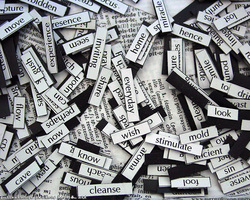 Online Magnetic Poetry: http://play.magpogames.com/ Everyone has seen--and maybe even played with--the tin can of magnetic words that you can arrange to make poetry. Recently, my sister gave me her Office Magnetic Poetry and, after removing any words that could be put into compromising situations, I threw the words on my dry-erase board and waited. Now, my magnetic poetry seems to have a group of devoted followers who enjoy coming in at the beginning of the hour to arrange the magnets and have their words represented throughout the day. On a hunch, I searched for an online version and found that the makers of Magnetic Poetry will let you try before you buy on their website. You can also view submitted poems created by others. What a fun end-of-the-hour activity! Or an interactive writing prompt! Or a fun National Poetry Month activity! This would work really well with a Smart Board. I haven't tried this program yet, but after watching the video below, I am definitely curious about its potential as an educational tool. I'll be posting in the future after I have the opportunity to experiment with it. IF you are interested in using Edusim, check out their website here. Also, please contact me if you have any experience working with Edusim; I'd love to hear what others are doing with this. A tutorial on getting started with Edusim can be found here. 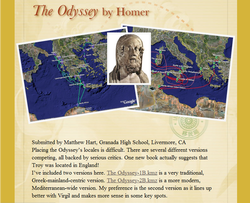 Google Lit Trips offers several files that work with Google Earth and serve as virtual field trips marking various settings in different works of literature. I've used the Google Lit Trip for The Odyssey and Macbeth personally, both with great results. I'm also eager to explore the student-created poetry lit trip. Lit Trips are organized by grade level (K-5, 6-8, 9-12, and Hi Ed). The trips that I have used were relatively easy to navigate, and contained photos and textual quotations to augment my lesson. This is a great option for stories in which the setting is highly important, and visualization would be helpful. 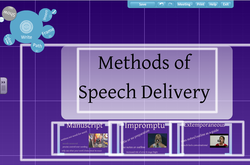 Prezi: The Zooming Presentation Editor. Power Point has become the go-to technology product for many teachers but Power Point just doesn't have the visual impact that it once did. Want to wow your audience with a dynamic presentation tool that allows you to zoom in and out? Want to visually represent the big pictures as well as the specific details? Then you need to give Prezi a try. Once I got familiar with the tool bars, I found Prezi to be even easier to use, and much more attention-grabbing, than Power Point. When given the option of using Prezi or Power Point, the majority of my students opted for this gem, even though they had never used it until a month earlier. Note: Click on the image above to link directly to my Prezi on methods of speech delivery. 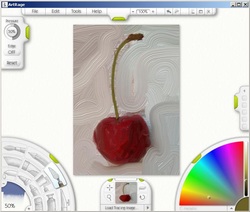 Art Rage is a great art program that mimics the appearance of real paint, chalk, colored pencils, crayons, etc. The texture is impressively realistic. Art Rage offers a free version, which is enough to keep almost any teacher happy. If you want even more features, there are higher-end versions available at varying price points. I first learned about Art Rage from Tom Barrett's slideshow about Interesting Ways to Use Your Interactive White Board. Interesting way #16 recommends using a (clean) paintbrush along with your Smart Board. My students have really enjoyed this program, and frequently ask to play with it if we have a few extra minutes at the end of class. Note: I highly recommend visiting Tom Barrett's blog for a ton of information on numerous topics, including technology-based projects. Also, he's been kind enough to include some of my ideas in his slideshows. E-mail him with ideas that you are using in your classroom, and you might show up in his slideshow, too! |
AuthorDr. Jessica Pilgreen, Ed.D. Archives
December 2020
Categories
All
|