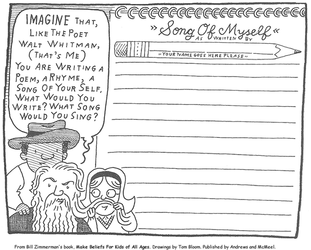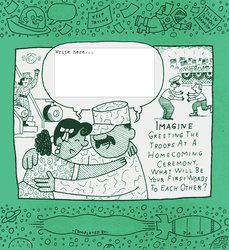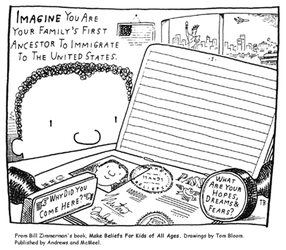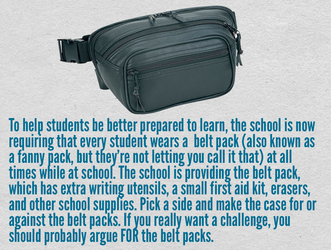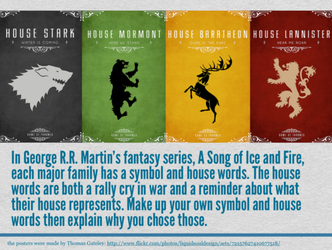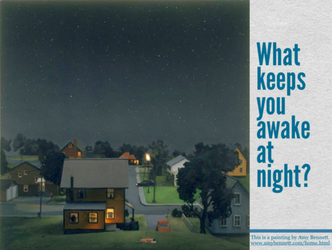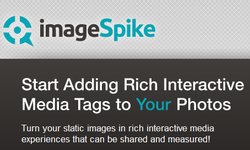 I recently discovered ImageSpike after reading about it on the Free Technology for Teachers blog, and I can see endless possibilities with this tool! This would be a wonderful way to make my images more interactive. According to the website, ImageSpike allows users to "mark up" photos with "interactive hotspots." This sounds confusing at first, but it's easy to understand the concept once you see a "spiked" image. It's also very easy to create one. To spike an image, first upload a picture from your PC or supply the URL address. Next, click on areas of the picture to create "hot spots." Hot spots are dots that appear on your image. When you hover over the dot, a link appears. You can link these hot spots to videos, web pages, images, etc. Again, just supply the URL for the content you want to link to the hot spot. It's multimedia on steroids. Below is my first ever "spiked" image--a photo of Bernini's The Rape of Proserpina. This shows how I would use ImageSpike in my own classroom: to link resources to an image, keeping my information organized and visually stimulating. I could also see having students create images loaded with their own hot spots; this could take place of a standard poster board presentation, or could be used as part of a student presentation. I could also have students visit a "spiked" image (similar to the image below) and then take notes or answer questions related to the media that students are directed to. This would also work great with maps; I already have plans to create a spiked image of the journey of Odysseus to use this upcoming school year. How will you use ImageSpike? 
0 Comments
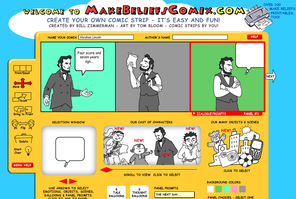 MakeBeliefComix is a great website for creating comics and discovering writing prompts. This site offers tons of free black-and-white printables that can be photocopied and colored (using markers and crayons saves printer ink!). You can also generate your own original comic strips by choosing from their existing selection of characters, objects and speech bubbles. Another great feature are the Digital Writeables, which allow visitors to complete a comic by typing in their text and printing. One wonderful addition that sets this website apart from others is that it features a section for students with special needs, explaining how this site can be used to help all learners express their thoughts. There is also another great section for educators that gives tips on how to use comics in the classroom. 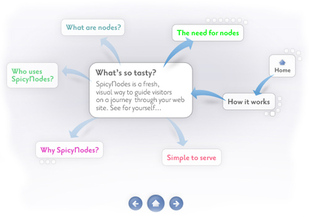 SpicyNodes is a dynamic organization tool that is designed to make content easier for your web page visitors to navigate. However, it also has plenty of educational uses; namely, it is a great tool for visually representing information in much the same way as Prezi. It offers features, including the ability to add images, music, and YouTube videos. Essentially, these "nodemaps" are multi-media mind maps. SpicyNodes is simple enough for students to create on their own. In fact, SpicyNodes offers sample lesson plans on their website HERE. SpicyNodes could also be built by teachers as an engaging way of delivering classroom notes, creating webquests, or recording group brainstorming activities. SpicyNodes could also be used for outlining information (such as book chapters), creating character profiles, or prewriting before an essay. SpicyNodes can also be used as a change of pace from standard tools, such as Power Point. 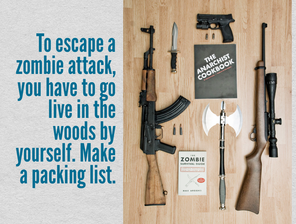 This Writing Prompts website run by teacher Luke Neff has tons of writing prompts that are great for visual learners. Each picture comes with a specific writing prompt (such as the one to the left) or a non-specific prompt (tell the story in this picture). Most of them are geared toward creative writing, descriptive writing, or narrative writing. These would make excellent prompts for writing journals, bellringer activities, or online portfolio prompts. To date, there are 258 writing prompts (plenty to stock any writing teacher for the year) and they are high-quality photos, on par with many for-purchase writing prompt books and flashcards. Click on some of the sample pictures below to enlarge the image. 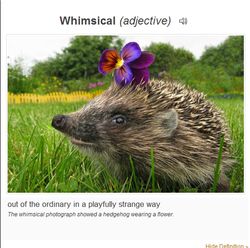 I learned about Inside Story Flashcards from reading the iLearn Technology blog, to which I subscribe. This wonderful website offers numerous free vocab flashcards that can be viewed online or printed. (You can also buy some flashcards, all of which are reasonably priced. None of them are as expensive as some of the items that you see in those expensive teacher supply magazines that get crammed into your work mailbox on a weekly basis.) I was particularly drawn to the free flashcards based on common SAT words (330 cards). They also have basic vocab for young children and ELL students (206 cards), easy vocab for elementary students (315 cards) and even some hard vocabulary words (60 cards). The "hard" vocabulary words include an audio file of correct pronunciation (very thoughtful). My district recently purchased vocabulary workbooks, and I think it would be great to have my students create their own version of Inside Story Flashcards on a wiki. 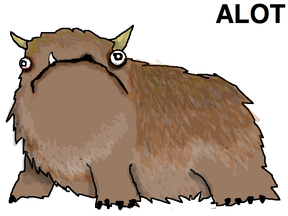 Recently, a former student of mine sent me a link to a hilarious post on the blog Hyperbole and a Half, where the author talks about the irritation grammar sticklers feel when they see the phrase "a lot" incorrectly written as one word: "alot." In order to cope with other people's grammar, the blogger has created a fictional creature called the alot (see left--yup, that's an alot). Anyway, this is a fun way to teach your students about the difference between alot (wrong) and a lot (right). Below, I'm attaching files. One file is the blog post with the "alot of beer cans" removed for school-appropriateness reasons. The second file is a linemaster of the alot so your students can design their own creatures. I'm having students make alots for homework passes, and then I'm going to display them on my classroom bulletin board. (I'll be sure to post pictures asap.) UPDATE: Alots created by my students can be viewed HERE. Note: According to the FAQ page on Hyperbole and a Half, the writer does not mind her work being used for educational purposes, but please give credit where credit is due. Don't pretend that you are the wise elder who in fact created the alot.
 Scholastic Story Starters is a great interactive way to inspire student writing. The website randomly generates writing prompts based on four variables: a genre, a descriptive word, a main character, and a complication. I've paid money for a similar flip-books that does the exact same thing that this website does for free. (It's not that I wouldn't also recommend the flip book, but why pay for things you can get for free?) In my own classroom, I have a random writing assignment based on the story starter called a 1-2-3 Write About (the flip books have 3 variables, rather than the 4 that the Scholastic website has). It's great for fostering creativity, and when I want to challenge my students a little bit more, I have them use their vocabulary words, a minimum number of "smiley-face tricks" or punctuation marks, etc. It's a fun way to make grammar more interesting, and my students generally enjoy sharing their stories with each other. One great feature is that this website varies writing prompts based on grade level, beginning with Kindergarten and going up through sixth grade (although I would use the 4-6 prompts even with my high school freshmen). Scholastic also allows users to change any one of the elements that is randomly chosen, giving the writer more freedom regarding his or her topic. Once a story starter is selected, the writer can select a layout (notebook, letter, newspaper, or postcard) and can type on the website for a professional-looking document. There is also an option to add a place holder for artwork to each document, if you want to include an art component to the writing assignment.  http://community.guinnessworldrecords.com Recently, I received a teacher supply catalog in the mail, and one of the items that caught my eye was a collection of photographs to be used as writing prompts. The pictures were pretty interesting, and I love using pictures to inspire writing, but I felt that anyone who paid for this collection of pictures was being duped. Why? Because they were pictures from Ripley's Believe It or Not, and most of these pictures are available for free online. I realize some people would still pay to save the time and hassle of tracking down some of these pictures on their own, so today I'm helping by sharing my favorite links to interesting pictures that can be used as writing prompts. That way, my busy colleagues can use their time for something else, perhaps a game of underwater checkers?
**A Google search for "Guinness Records" or "Ripley's" supplies more results than either website. For more information on how teachers are using photography in conjunction with writing, read the National Writing Project's article Teachers Use Photo Prompts to Spark Writing. Photo Writing Prompts View more presentations from jesspilgreen. 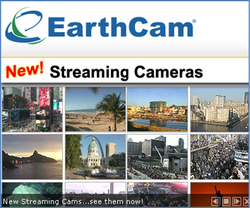 EarthCam offers a plethora of live streaming webcams from locations around the globe. View live footage, aerial photographs, and panoramic views from several national locations, including Ground Zero, Wrigley Field, or Times Square. Or, go international with webcams from Mexico, Japan, Russia, or even Iceland! This would be great for a descriptive writing prompt, a study in setting, or a cross-curricular project to accompany a social studies lesson. For a list of webcams in the United States and abroad, visit:http://www.earthcam.com/network/  For a long time, I have always thought that it would be fun for both myself and for my students to incorporate a lesson on astronomy with my mythology unit, showing the constellations behind the myths. I thought of those night lights that project stars onto the ceiling, or the glow-in-the-dark stick-on stars that you can attach to your walls. With Stellarium, I think I have finally found what I have been looking for all along. Stellarium is a completely free download that turns your computer into the night sky. Of course, this would be especially fun if you could project the sky onto your classroom ceiling, but a white board or wall of any type would work just fine. I love the ability to add outlines or artwork of the constellations (for my purposes). If you feel like doing some actual field research out in nature, you can choose "night mode" to reduce the strain on your eyes when alternately viewing your laptop and the sky. Below I'm embedding a screencast of myself playing around with the features of Stellarium. Also, while you're at it, listen to some excellent celestial-appropriate music by Kevin McLeod. You can hear more of his royalty-free music HERE. |
AuthorDr. Jessica Pilgreen, Ed.D. Archives
December 2020
Categories
All
|
||||||||||||